Components
NoteComponents are only supported in
@tapcart/tapcart-cli^0.1.10
The Tapcart CLI supports developing reusable chunks of code that can be shared across blocks. Each of these components is another React component that can be embedded across many blocks.
Your application's components will live in your project's components/ directory. Note that the command structure is very similar to the block command - you can just substitute component for block 🎉.
Creating components
Create a new App Studio component:
yarn tapcart component create MyComponent
This will create a new component in the components/ directory.
Component Structure
Because a component is just an embeddable React component, it closely mirrors the structure of a block.
Each component contains these four files:
code.jsx- The source code for your component
config.json- A configuration file for component metadata
- Supported fields are:
label,tags,dependencies
manifest.json- A file to house component configurations. These configurations populate the right rail of App Studio when configuring a block. This allows users to customize the block’s appearance and more without any code changes. Documentation on available manifest configurations is available here .
manifestConfig.json- This file contains overrides to the defaults in manifest.
mockData.json- This file is for development purposes only. It will be read when developing locally and inject variables that will be available for the block via the
useVariablesprop in the block. This will only be read when developing the component in isolation; when bundling components into blocks, the block's mock data will be read.
- This file is for development purposes only. It will be read when developing locally and inject variables that will be available for the block via the
Developing a component
Run a local development server for your component:
yarn tapcart component dev
This will start a development server where you can preview and test your component with hot-reloading.
Pulling components
Pull down the latest version of a component from the server:
yarn tapcart component pull -c ProductCard
Pull a specific version of a component:
yarn tapcart component pull -c ProductCard --version 2
Pull multiple components:
yarn tapcart component pull -c ProductCard Button
Pull all components:
yarn tapcart component pull -a
WarningThe Tapcart CLI does not track any local changes. Pulling a component will overwrite any changes with the currently live version of the component
Pushing components
Push your local code to the server, and store as the latest version:
yarn tapcart component push -c ProductCard
Add the --live flag when pushing to make it live. Otherwise it's just a draft version on the server:
yarn tapcart component push -c ProductCard --live
Push multiple components:
yarn tapcart component push -c ProductCard Button
Push all components:
yarn tapcart component push -a
Component Versioning
List all versions of a component:
yarn tapcart component versions list
This will show your local and remote versions:
% tapcart component versions list -c MyComponent
✔ Component versions:
┌─────────┬──────────────────────────┬──────────────┬──────────────┐
│ Version │ ID │ LocalVersion │ RemoteVersion│
├─────────┼──────────────────────────┼──────────────┼──────────────┤
│ 1 │ 682e718543b1cca504093661 │ - │ live │
│ 2 │ 682e717b15ff420ed63d1de3 │ active │ - │
│ 3 │ 682e717243b1cca504093654 │ - │ - │
└─────────┴──────────────────────────┴──────────────┴──────────────┘
%Set a specific version as the active version on the server
yarn tapcart component versions set -c MyComponent -v 2
Note that the version index is 1-based, so set MyComponent 1 sets the first
version as active.
Updated 5 months ago