App Studio Quick Start
Learn how to build a Custom Block using App Studio CLI and SDK
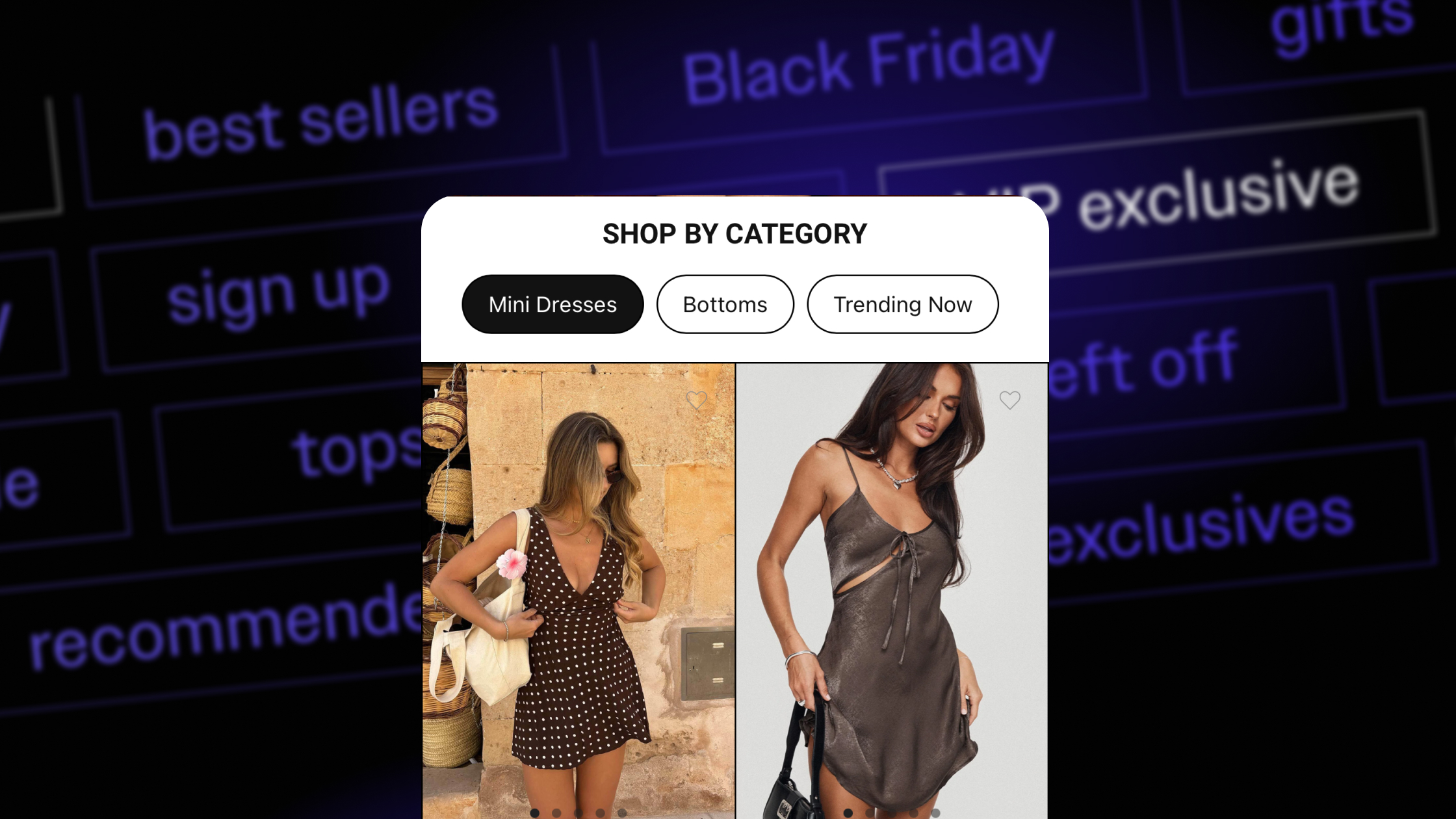
Blocks are reusable modules of content, written in React, allowing merchants to create unique and dynamic app experiences. Merchants can add, remove, and reorder blocks within a given screen to achieve their ideal flow. Block are fully composable and can we described and edited via the App Studio dashboard.
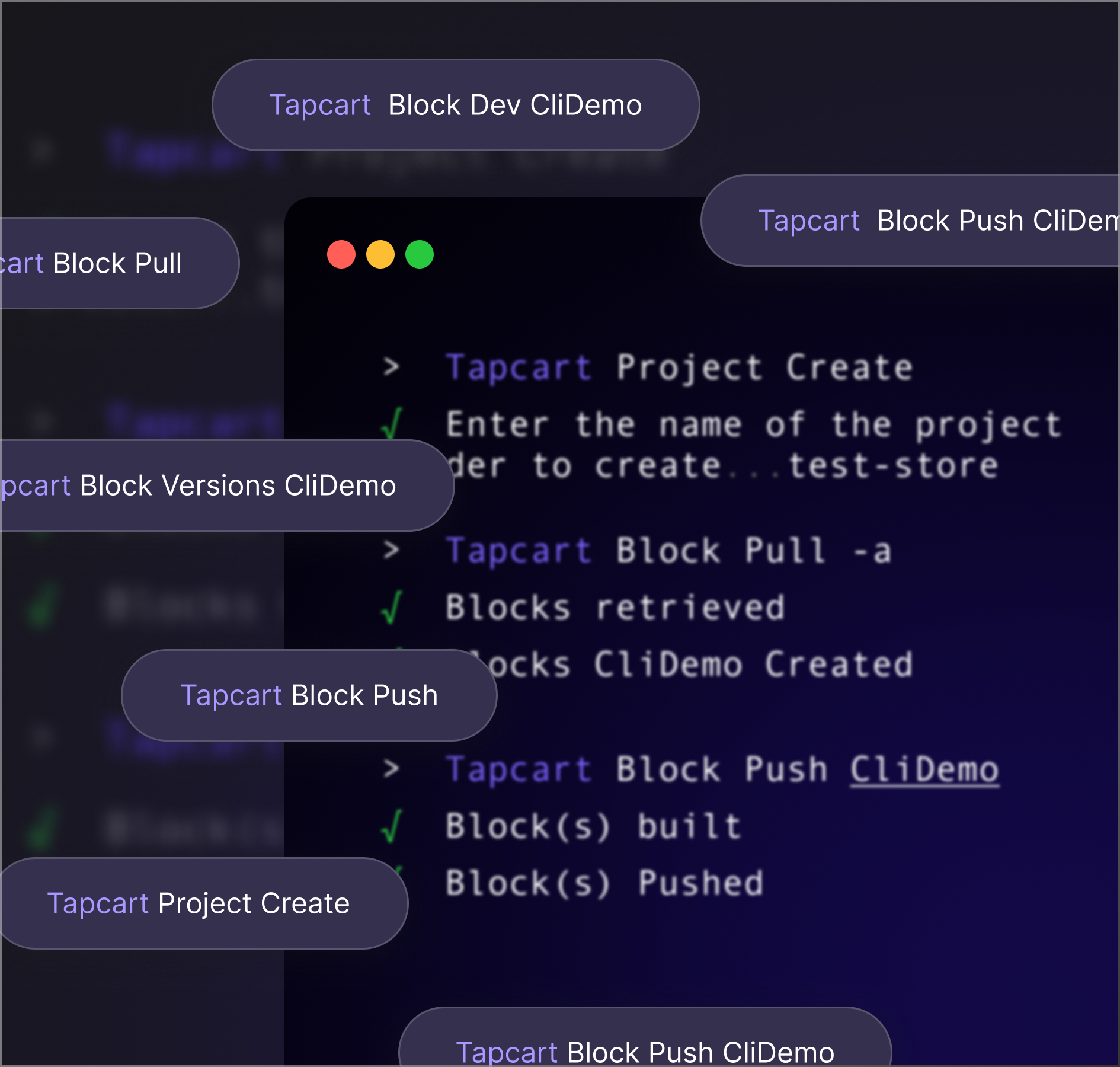
Step 1 - Installing and configuring Tapcart CLI
This will get your local development environment set up using the Tapcart CLI and App Studio SDK.
Visit the NPM Page: https://www.npmjs.com/package/@tapcart/tapcart-cli
Install Tapcart CLI globally
npm install -g @tapcart/tapcart-cliLog in to your Tapcart account
tapcart auth loginConfigure your application
npm init @tapcart/tapcart-app [-- -a <application_id> -f <project_name>]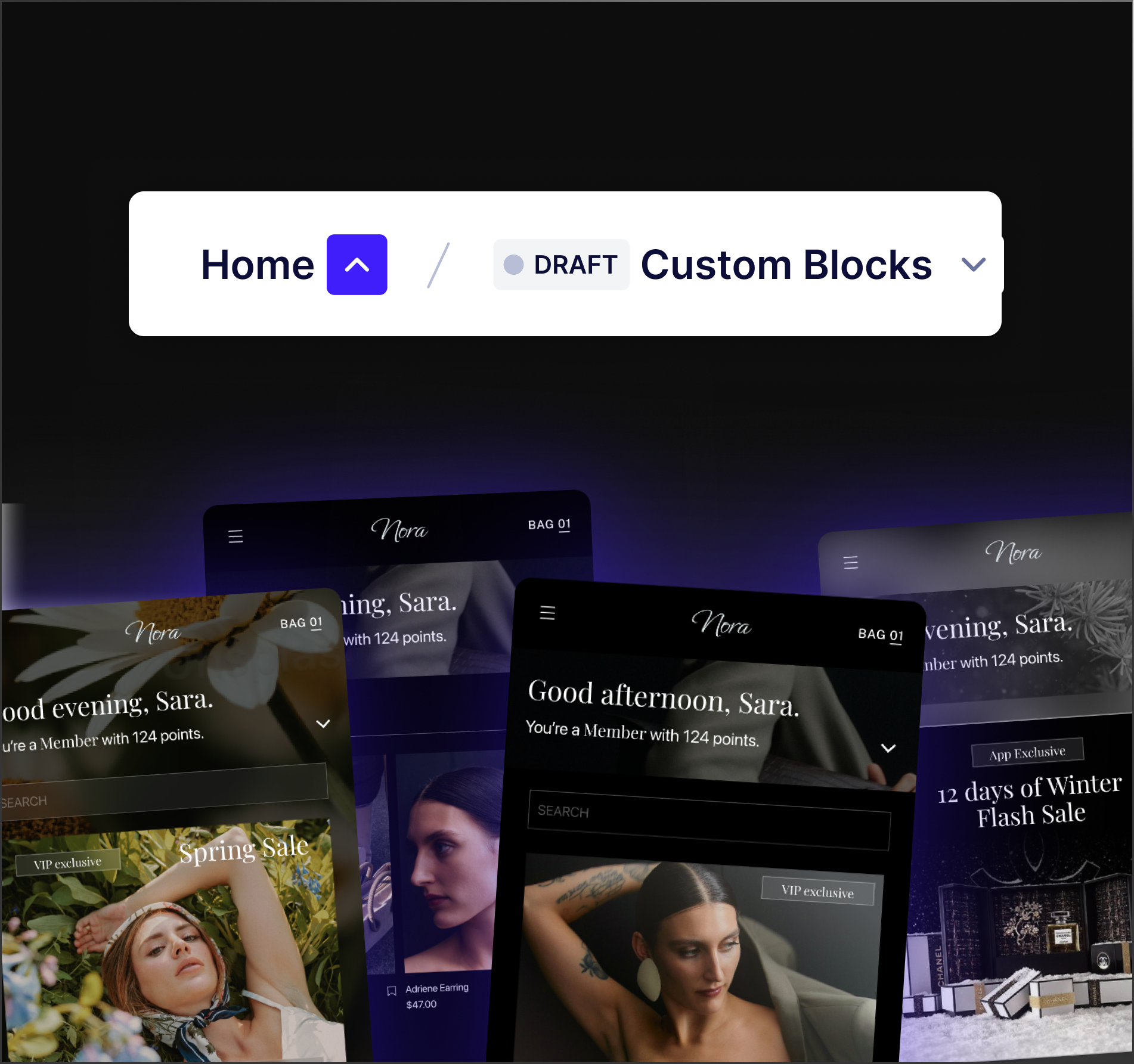
Step 2 - Creating a new Block
This will get your local development environment set up.
Use our Mobile Component Library. The SDK is pre-imported and ready to use:
https://tapcart-consumer-web-storybook.pages.dev/
Create a new block - HelloWorld
tapcart block create HelloWorldStart your local server
tapcart block dev -b HelloWorldYour block is now running
✔ Tapcart block server started.
Running "HelloWorld" at: http://localhost:4995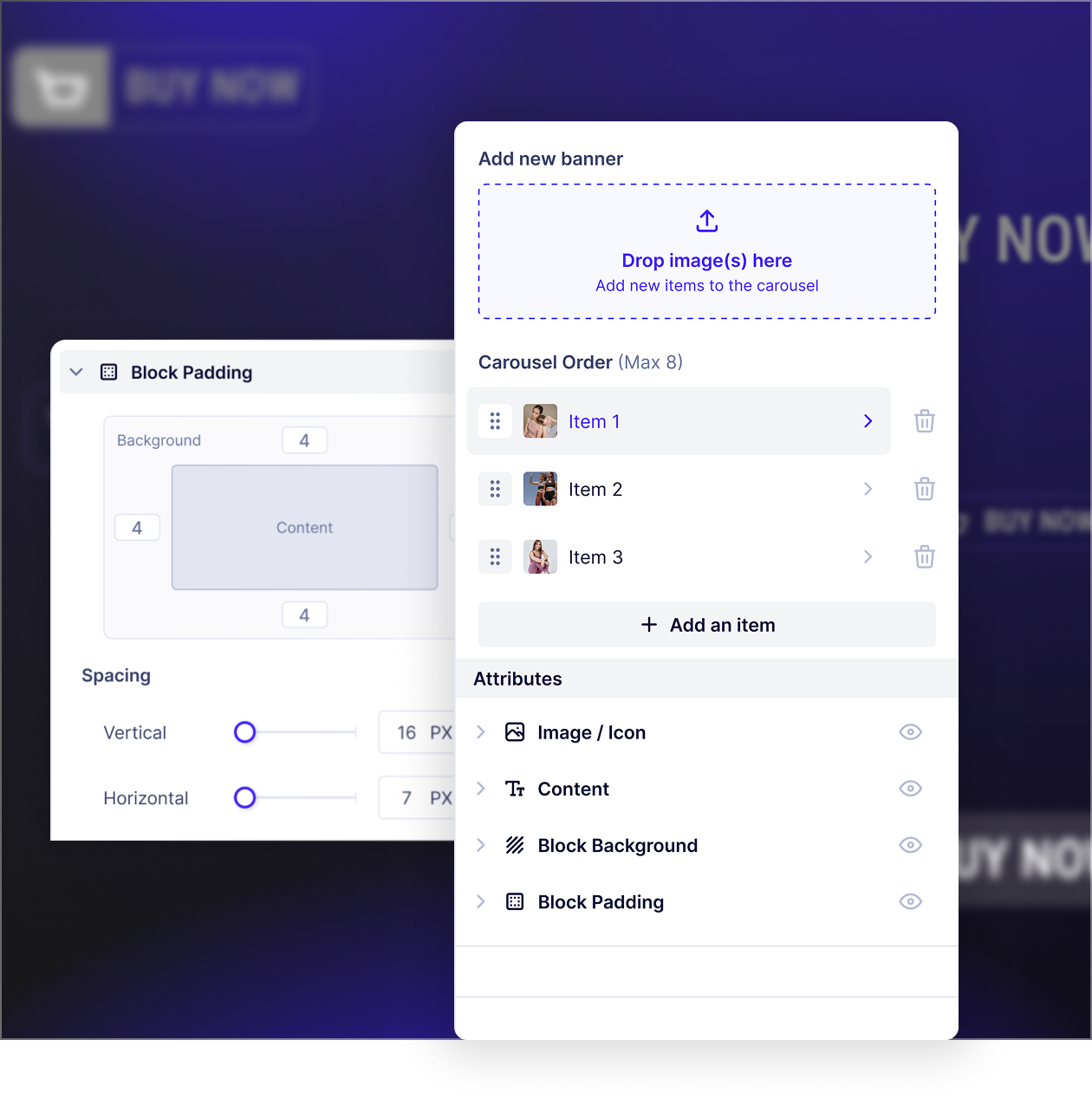
Step 3 - Hooking your Block up to the App Studio CMS
Blocks that have been pulled from App Studio via CLI will also come with a
manifestConfig.jsonthat contains the values that were saved to the block on the App Studio Dashboard
Full documentation on manifest fields and full composability coming soon August 15th.
Add a field to your blocksmanifest.json
manifest.json{
{
"id": "myFirstText",
"label": "Text",
"type": "text",
"defaultValue": "Custom CMS Text In my Block"
}
} Access your field from within your blockConfig
blockConfigconst { myFirstText } = blockConfigRender your field value on your block
return (
<p>{myFirstText}</p>
)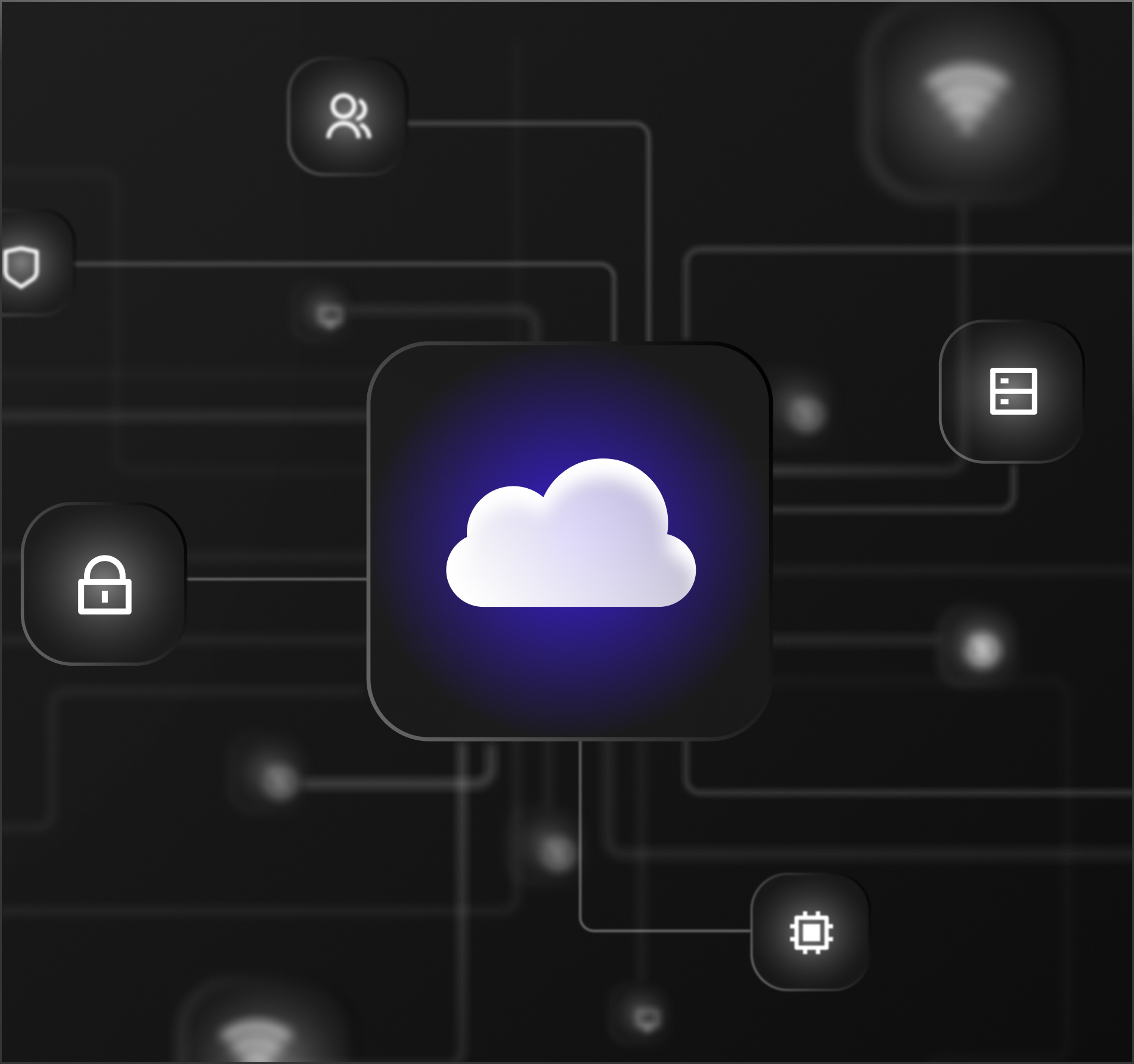
Step 4 - Deploying your block to App Studio
Blocks deployed with the
--liveargument will be available right away to use in the App Studio Dashboard.This will also update all instances of a block that is currently live in any apps.
Deploy your block to App Studio
tapcart block push -b HelloWorld --liveConfirming your block was deployed
✔ Block(s) built
✔ Block(s) pushedUse your block on the Tapcart Dashboard
You can now access and use your block directly from the App Studio Dashboard under App Studio/ Screens/My Blocks
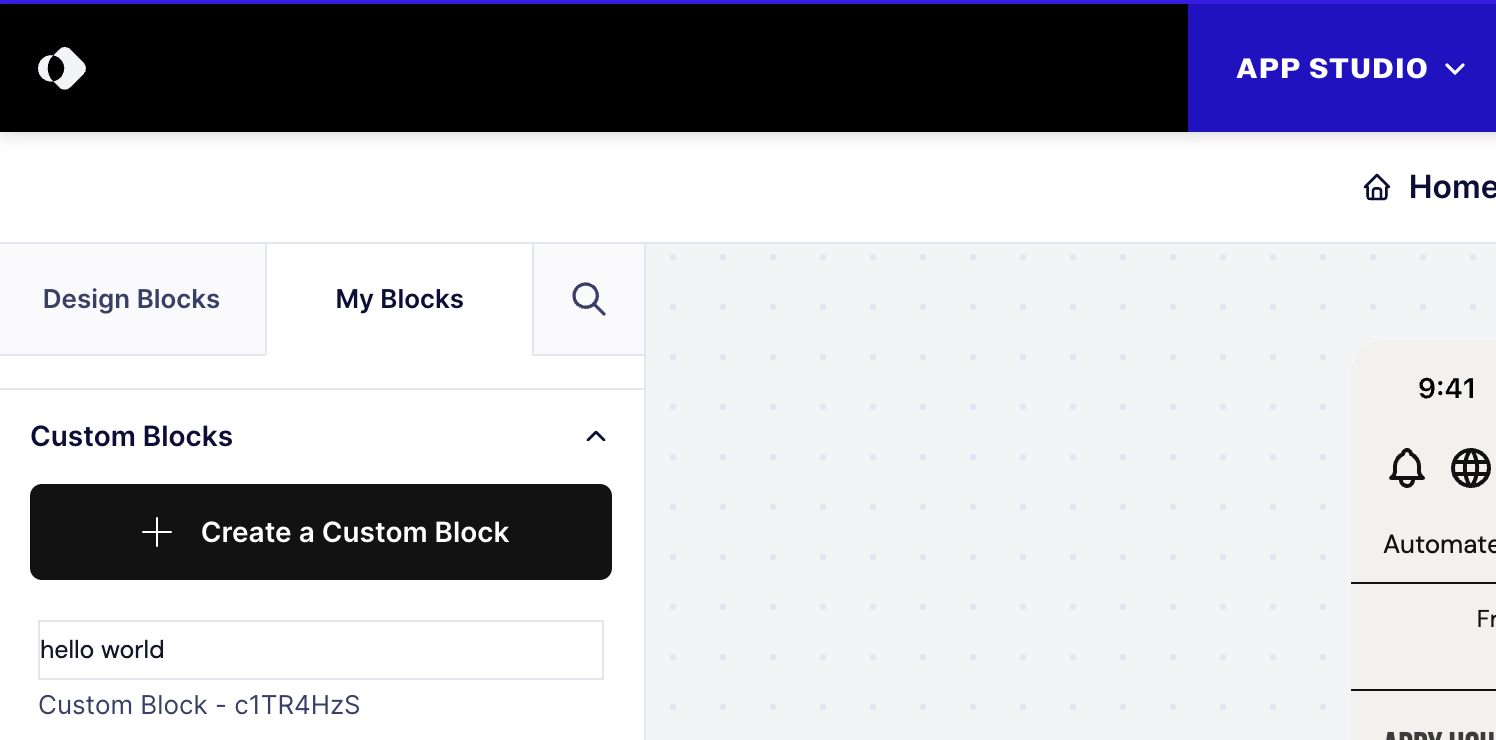
Updated 5 months ago